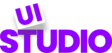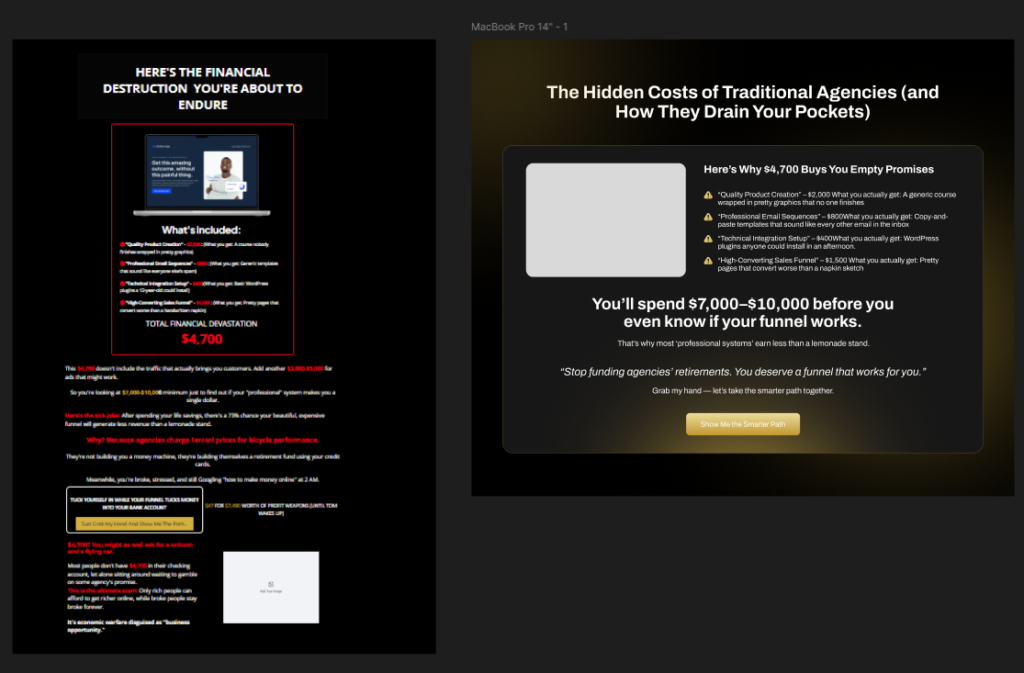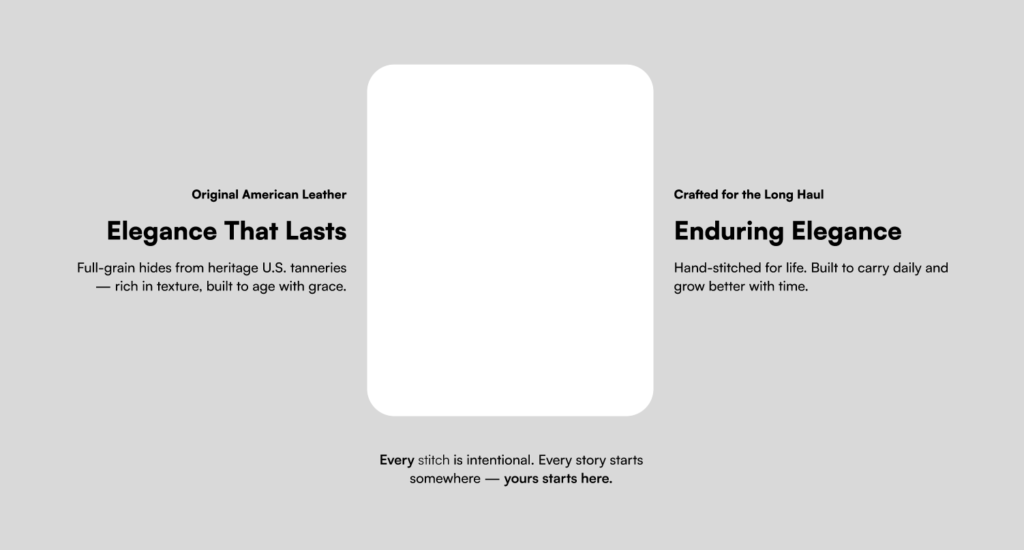As a Figma designer, you’re not just creating pretty interfaces—you’re designing experiences that drive business results. Conversion Rate Optimization (CRO) should be baked into your design process from the start. In fact, every UI/UX designer should be a CRO expert to create designs that truly perform. Here are practical CRO tips for UI/UX designers that you can implement directly in your Figma workflow.
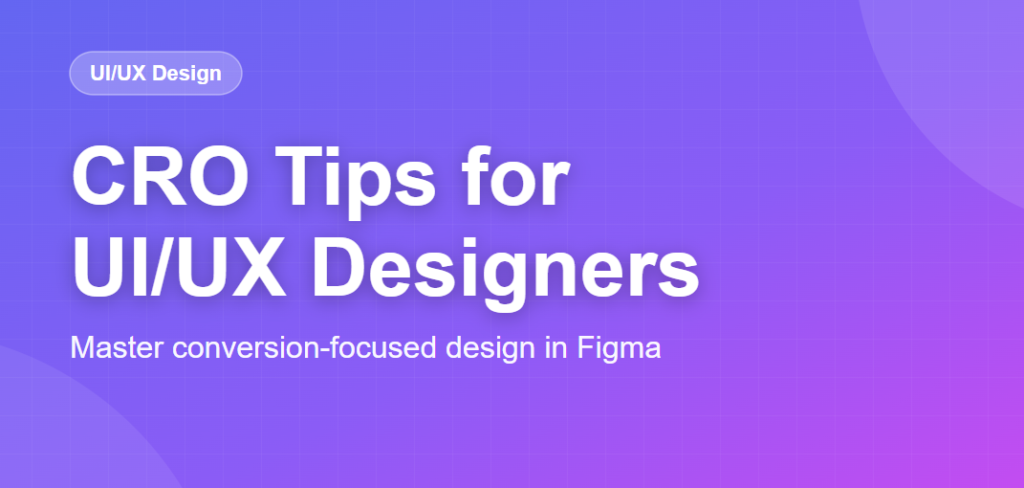
Design Button States That Build Confidence
In Figma, create comprehensive button component variants for all states: default, hover, active, disabled, and loading. These micro-interactions signal to users that their actions are being processed. Use your variants to show clear visual feedback—buttons should visibly respond to clicks. Design loading states with progress indicators rather than leaving users wondering if something happened. This attention to detail can increase form completion rates significantly.
Create Form Components with Built-In Validation
Design form field components in Figma that show success, error, and focus states. Include inline validation messages in your designs, not as an afterthought. Position error messages directly below fields where users naturally look. Use color, icons, and microcopy together—don’t rely on color alone. Design helper text that guides users before they make mistakes. When you hand off designs with all these states clearly defined, developers can implement forms that feel intuitive and reduce abandonment.
Start with Conversion-Focused Wireframing
Before jumping into high-fidelity designs, wireframing for CRO is essential. Create low-fidelity wireframes that map out user flows and prioritize conversion elements. This approach helps you identify friction points early and structure layouts that naturally guide users toward desired actions. Whether you’re designing product page conversions or complex flows like an athlete gifting platform, wireframing ensures your conversion strategy is solid before investing time in visual design.
Use Auto Layout for Responsive CTAs
Leverage Figma’s Auto Layout to create CTAs that adapt to different text lengths and screen sizes. This ensures your buttons look professional across all viewports. Design CTAs with adequate padding (minimum 44x44px touch targets for mobile) and generous spacing around them. Create component sets with size variants (small, medium, large) so your team can use the right size for each context without compromising conversion-focused proportions.
Design Visual Hierarchy in Your Frames
Structure your Figma frames to create clear focal points. Use typography scale, color contrast, and spacing to guide users toward conversion elements. Create a clear visual path from headline to value proposition to CTA. Use the 8-point grid system to maintain consistent spacing that naturally creates hierarchy. Before presenting designs, blur your frame (or squint at it)—can you still identify the primary CTA? If not, increase contrast or size.
Prototype Simplified User Flows
Use Figma’s prototyping features to test conversion flows before development. Create interactive prototypes that simulate the complete user journey from landing to conversion. Remove unnecessary steps—if your prototype feels tedious, the real experience will be worse. Test different approaches: single-page vs. multi-step forms, modal vs. inline forms. Share these prototypes with stakeholders and conduct remote user testing to identify friction points early.
Build a Conversion-Focused Component Library
Create reusable components for common conversion elements: testimonial cards, trust badges, urgency timers, progress indicators, and social proof sections. Include properties and variants that make them flexible. Document in your library when and how to use each component for maximum impact. This ensures consistency across your product and makes it easy for team members to build high-converting pages without reinventing solutions. Investing in UX that converts means building systems that make conversion-focused design the default, not an afterthought.
Design Empty States That Guide Action
Don’t leave empty states as an afterthought in your Figma files. Design them as opportunities to drive conversions. Instead of just showing “No items yet,” design states that explain the benefit of taking action and include a clear CTA. Use illustrations and microcopy that encourage users to complete their profile, add their first item, or invite team members.
Use Components for Social Proof Placement
Design testimonial and review components with strategic placement in mind. Position them near CTAs in your layouts. Create review card components with real photos, names, and specific details—avoid generic placeholder text. Design rating displays that are scannable at a glance. Include trust badge components (security, guarantees, certifications) that you can easily position near form fields and checkout flows.
Optimize Typography for Scannability
In Figma, establish a type scale that creates clear content hierarchy. Use larger font sizes for headings than you think you need—they should be immediately scannable. Keep body text line heights between 1.5-1.7 for readability. Limit line length to 50-75 characters for optimal reading. Design with real content, not Lorem Ipsum, so you can see how actual headlines and copy work together to drive conversions.
Create Mobile-First Frame Structures
Start your designs with mobile frames (375px) before scaling up. This forces you to prioritize essential conversion elements. Design sticky CTAs for mobile that remain accessible as users scroll. Use Figma’s constraints to show developers exactly how elements should behave at different breakpoints. Test your mobile designs by viewing them at actual size on your phone—many conversion issues only become apparent at real scale.
Add Annotations for Conversion Elements
Use Figma’s commenting and annotation features to explain conversion rationale to developers and stakeholders. Add notes about button sizing requirements, accessibility considerations, and why certain elements are positioned where they are. Create a section in your files for conversion notes and A/B test ideas. This documentation ensures your conversion-focused decisions survive the handoff process.
Conclusion
Conversion-focused design isn’t about tricks—it’s about thoughtful decisions at every stage of your Figma workflow. By implementing these CRO tips for UI/UX designers directly in your design process, you create interfaces that serve both users and business goals. Remember, every component, every spacing decision, and every prototype is an opportunity to improve conversions.